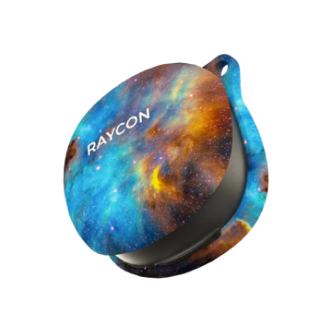THE IMPACT EARBUDS
INTRODUCTION
OVERVIEW ( FEATURES )
WHAT’S IN THE BOX
UNIT AT A GLANCE
FUNCTIONS
SOUND FEATURES
USING YOUR EARBUDS
Connecting via Bluetooth
Charging Your Device
LED Status
Resetting Device
FINDING THE BEST FIT
Finding the best fit
TROUBLESHOOTING / FAQ
SAFETY & WARRANTY
SAFETY & WARRANTY
COMPLIANCE & REGULATORY INFORMATION
INTRODUCTION
Introducing your new Impact Earbuds – an audio companion as strong as you are.
At Raycon, we believe in creating innovative tech designed to embrace and empower your every day. We’ve teamed up with expert engineers, leading taste-makers, and platinum artists to design wireless audio you’ll love to use and every day tech that can take whatever life throws your way. We believe in the early risers and the one-more-milers of the world. Premium audio, inspired by you.
To get the most out of your Impact Earbuds, we strongly encourage you to fully read through this user guide. You can also visit our support center at www.rayconglobal.com/support. This web page has more specific guidelines and helpful videos for you to navigate your product. For best performance, charge fully before first use.
FEATURES AT A GLANCE
DURABILITY MEETS COMFORT
Perfect Fit Stabilizers, IP67 Dust/Water Resistance & MIL-STD-810G Military Grade Certified
With MIL-STD-810G certification, these earbuds withstand impacts effortlessly. IP67 weather/water certification offers peace of mind in any environment, while the perfect fit stabilizer fins ensure a secure fit during activities.
IMMERSIVE AUDIO
Active Noise Cancellation & Awareness Mode
Elevate your audio experience with advanced ANC (Active Noise Cancellation) technology. These earbuds provide a seamless escape from external distractions, allowing you to fully immerse yourself in your favorite music or calls. When needed, the Awareness Mode boosts surrounding sounds, ensuring your safety and connectivity on-the-go.
VERSATILE CONNECTIVITY
Multipoint Technology
Harness unwavering durability and seamless productivity with earbuds designed for the toughest adventures. Featuring Multipoint technology, these rugged companions allow simultaneous connections to your laptop and phone, empowering you to effortlessly stay connected, catch every important call or email, and enjoy your favorite tunes, no matter where your journey takes you. Embrace unstoppable connectivity without missing a step.
UNSTOPPABLE ENERGY
90 Hours of Battery life
Unleash limitless audio freedom with an earbud experience that goes the distance. With an astonishing 90 hours of battery life, these companions will stay by your side throughout your adventures. Plus, their integrated power bank capability gives you a reliable backup for those critical moments, offering a power boost to keep you connected and energized when it matters most. Stay empowered on the go with a battery life that defies limits and a backup plan for the unexpected.
WHAT'S IN THE BOX

The Charging Capsule

The Impact Earbuds

Stabilizing Gel Fins (4 Sets)

Gel Tips (5 Sets)

USB to USB-C
Charging Cable

USB-C to USB-C
Charging Cable

Lanyard

Carabiner

Quick Start Guide &
Compliance Booklet
UNIT AT A GLANCE

1. Touch Control Surface
2. LED Indicator / Microphone (4 Mics total)
3. Perfect Fit Stabilizer
4. Gel Tip
5. Capsule Charging Port
6. Wireless Charging Surface
7. Battery Indicator
8. Reset Button
FUNCTIONS / TOUCH CONTROL

LEFT EARBUD CONTROLS:

Volume Down
Tap Once

Previous Track
Tap 3 times

Balanced Sound
Hold for 3 Seconds

Bass Sound
Hold for 3 Seconds

Pure Sound
Hold for 3 Seconds
RIGHT EARBUD CONTROLS:

Volume Up
Tap Once

Skip Track
Tap 3 times

ANC On
Hold for 3 Seconds

ANC Off
Hold for 3 Seconds

Awareness Mode
Hold for 3 Seconds
LEFT/RIGHT EARBUD CONTROLS:

Play/Pause
Tap twice

Voice Command
Tap 4 times

Answer Call
Tap twice

End Call
Tap twice

Reject Call
(While receiving a call)
Hold for 3 Seconds

Power On
Hold for 3 Seconds

Power Off
Hold for 10 Seconds
SOUND FEATURES

LEFT EARBUD
Hold for 3 seconds to toggle between EQ profiles

Balanced Sound: A leveled sound that is great for all around performance and warmth

Bass Sound: Our bass boosted sound, great for songs with strong beats and a go-to for bass lovers.

Pure Sound: Our most refined sound, perfect clarity to hear every single note.
RIGHT EARBUD
Hold for 3 seconds to toggle between Noise Cancellation and Awareness Mode

Active Noise Cancellation (ANC): Uninterrupted focus by blocking out unwanted noise

Awareness Mode: Enhance and stay connected to the world around you by amplifying external noise.
USING YOUR EARBUDS
CONNECTING VIA BLUETOOTH
Take your earbuds out of the capsule. Both earbuds will connect to each other automatically.
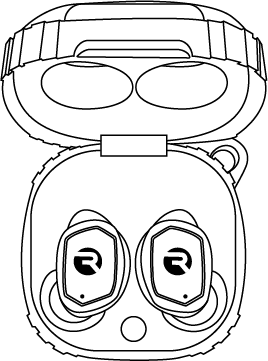
From the source device, go to Bluetooth settings and ensure Bluetooth is on. Search for “The Impact Earbuds” and select it to pair.

CHARGING YOUR DEVICE
Plug the USB-C connector in the Capsule Port or place on Wireless Charging Pad.

When charging, the Capsule LED will start to breathe. The LED color will indicate capsule battery. Once fully charged, the LED will stay green.

<25% Battery

25% - 75% Battery

>75% Battery

Fully Charged: LED stays green
When placing or removing the earbuds in the Capsule, the LED will blink Green.

A blinking Amber LED indicates that the earbuds are charging.

LED STATUS
CAPSULE LED
LED INDICATION
STATUS
MEANING

Blinking Red LED
Capsule battery is less than 5%

Solid Red LED
Capsule battery is less than 25%

Solid Amber LED
Capsule battery is between 25% - 75% battery life

Breathing Amber LED
Earbuds are charging in the capsule

Solid Green LED
Capsule battery is greater than 75%
Note: Earbuds do not have LED's. Be sure to listen to voice prompts for Earbud Status
RESETTING DEVICE
FACTORY RESET / UNPAIRING

First, delete the “Impact Earbuds” from the Bluetooth settings on your device, and place your earbuds back in the charging capsule.
While earbuds are in the capsule, hold the center Reset button for 5 seconds or until the capsule LED flashes yellow 3 times. Close the capsule to complete the reset function.
You are now able to reconnect to your source device - please follow the instructions earlier in the manual for set up instructions.
FINDING THE BEST FIT
CHANGING GELTIPS:
Install the geltip that gives you the most comfortable and secure fit.
Note: Your ears can vary in size, so using different size geltips for each ear may be necessary.
1. Flip the geltip inside out.

2. Align new geltip with the earbud nozzle and insert until a click is heard.

3. Flip the gel tip back to its original position and ensure it is securely attached before use.

CHANGING STABILIZERS:
1. Ensure the stabilizer correspects with the correct earbud.
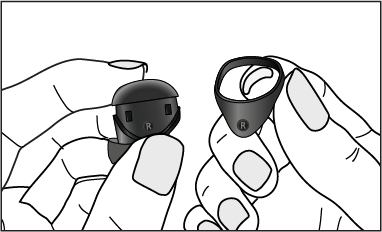
2. Secure the inner hook of the stabilizer into the groove at the top of the earbud.

3. Guide the stabilizer into place and ensure it is fully secure before use.

FINDING THE BEST FIT

Select the right size gel tip for your ear. Keep gel tips clean to ensure a great listening experience.


Select the right size stabilizer for your ear.

ADVANCED FEATURES
MULTIPOINT

WHAT IS MULTIPOINT?
Multipoint allows you to connect your earbuds to up to two devices simultaneously, such as
your smartphone, laptop, or tablet - the combinations are endless!. This means you can easily switch between devices without having to disconnect and reconnect each time. Once you have paired your Impact Earbuds with both devices, they will automatically switch to whichever device is playing audio. With Multipoint, you can connect your earbuds to both your phone and your laptop, allowing you to easily switch between your workout playlist and work calls without any interruptions.
HOW DO YOU SET-UP MULTIPOINT?
To use this feature, make sure both devices are within the Bluetooth range and have Bluetooth enabled.
Pair the earbuds with your first device
(e.g. your smartphone).
Disconnect the earbuds from your first device using the Bluetooth settings on the device. The earbuds will re- enter Pairing Mode.
Pair the earbuds with your second device (e.g. your laptop) via its Bluetooth settings.
Put the earbuds back into the charging case and close the lid to turn them off.
Remove the earbuds from the case.
The earbuds will now be able to connect to both of your devices when turned back on.
ADVANCED FEATURES
WHAT IS MULTIPOINT?
Power on the go - When you find yourself in need of a quick charge, the Impact Earbuds have got you covered. To utilize the built-in 800 mAh power bank feature, connect the included USB to USB-C or USB-C to USB-C cable from the charging port in the capsule to the charging port of your phone. This backup power source offers a reliable boost to keep you going when you need it most.
(Please note that a USB-C to Lightning cable is not included)
BUILT-IN POWER BANK
800 mAh BUILT-IN POWER BANK
BANQUE D’ÉNERGIE INTÉGRÉE DE 800 mAh BANCO DE ENERGÍA INTEGRADO DE 800 mAh

TROUBLESHOOTING / FAQ
BLUETOOTH CONNECTION / SOUND INTERFERENCE?
Ensure speaker is within 10 meters (33 feet) of connected Bluetooth device
Check the battery level: If the battery level of either the earbuds or your connected
device is low, it can cause the connection to be weak or to drop.
CAPSULE WILL NOT CHARGE?
Using the provided USB-C charging cable, make sure that the cable is firmly plugged into the charging case and USB-C power adapter.
If using a wireless charging pad, ensure that the cable is firmly plugged into the charging pad and that the other end is correctly plugged into a power outlet.
EARBUDS WILL NOT CHARGE?
Ensure the charging case is charged, indicated by LED on the front: should be an amber or green color.
Confirm there is nothing blocking the earbuds from the connection to the case.
Insert earbuds into the case, and confirm a blinking amber LED on the front of the
case, which indicates that the earbuds are charging.
MULTIPOINT IS NOT WORKING?
Confirm both earbuds are charged and that they are disconnected from any Bluetooth device.
Confirm Earbuds are in pairing mode and reconnect devices to Bluetooth.
RESETTING YOUR EARBUDS?
Delete “The Impact Earbuds” from the bluetooth settings on your device, and place the earbuds back in its case.
While earbuds are in the capsule, hold the center Reset button for 5 seconds or until the capsule LED flashes yellow 3 times. Close the capsule to complete the reset function.
CLEANING INSTRUCTIONS
GEL TIPS AND STABILIZERS:
Remove the attachments from earbuds and wash them with mild detergent and water, then rinse and dry before reattaching. Avoid using harsh chemicals.
EARBUD NOZZLES:
Use a soft-bristled brush or a dry cotton swab to remove any visible debris or earwax. Avoid using liquid or wet cleaning agents as they may damage the inner electronics of the earbuds.
CHARGING CAPSULE:
Use a soft, dry cloth or a slightly damp cloth and wipe the surface gently. Avoid using harsh chemicals, water, or excessive moisture, which can damage the electronic components.
TROUBLESHOOTING / FAQ
SAFETY GUIDELINES
Be wary of any edges, uneven surfaces, and metal parts, including on accessories and product packaging, to prevent any possible injury or damage.
Listen to music at proper volume to avoid damaging your hearing and earbuds
Do not store in high temperatures, such as in a hot vehicle or in direct sunlight
Do not expose the earbuds or any of its supplied parts to rain or other liquids for extended
periods of time.
Do not drop or cause undue impact to the earbuds
Do no modify, repair, or dismantle the product on your own
Do not use any diluent or volatile liquid to clean the product
Do not use the product in a hazardous location.
Ensure all port covers are securely closed if exposing charging capsule to liquid
Do not expose the speaker to water while charging, as doing so may result in damage to
the speaker or the power source
When cleaning this speaker, use a soft dry cloth. For more severe stains, dampen the cloth
with water only. Anything else increases the chance of dissolving the paint or damaging the plastic
SUPPORT
If your device is not functioning properly, please visit www.rayconglobal.com/support for customer support, and we will be more than happy to help you.
LIMITED WARRANTY
Your Impact Earbuds are covered by a limited warranty. Please visit our website at www.rayconglobal.com/warranty for more details.
PRODUCT SPECIFICATIONS
Model Number: RBE745
Pairing ID: The Impact Earbuds
Bluetooth Version: 5.3
Power Input: DC 5V / 1A
Capsule Battery Capacity: 800mAh
Call / Play Time: About 12 hours @ 50% volume Charging Time: About 1 hour
Support Profiles: HSP / HFP / A2DP / AVRCP Sensitivity: 118 ± 3dB
Frequency Response Range: 20 - 20000Hz Bluetooth Range: Up to 10 Meters
Total Play Time (including capsule): 90 hours
Please see the underside of your charging capsule of your RDID number.
COMPLIANCE & REGULATORY INFORMATION
FCC WARNING
This device complies with Part 15 of the FCC Rules. Operation is subject to the following two conditions:
This device may not cause harmful interference, and
The device must accept any interference received, including interference that may cause
undesired operation. Any changes or modifications not expressly approved by the party responsible for compliance could void the user’s authority to operate the device.
NOTE: This equipment has been tested and found to comply with the limits for a Class B digital device, pursuant to Part 15 of the FCC Rules. Those limits are designed to provide reasonable protection against harmful interference in a residential installation. This equipment generates, uses, and can radiate radio frequency energy and, if not installed and used in accordance with the instructions, may cause harmful interference to radio communications. However, there is no guarantee that interference will not occur in a particular installation.
If this equipment does cause harmful interference to radio or television reception, which can be determined by turning the equipment off and on, the user is encouraged to try to correct the interference by one or more of the following measures.
Reorient or relocate the receiving antenna.
Increase the separation between the equipment and receiver.
Connect the equipment into an outlet on a circuit on a circuit different from that to which
the receiver is connected.
Consult the dealer on an experienced radio/TV technician for help. The device has been
evaluated to meet general RF exposure statements. The device can be used in portable exposure conduction without restriction.
IC WARNING
This device contains license-exempt transmitter(s)/receiver(s) that
complies with Innovation, Science and Economic Development Canada’s licence-exempt RSS(s). Operation is subject to the following two conditions:
This device may not cause interference.
This device must accept any interference, including interference that may cause undesired
operation of the device.
RF EXPOSURE STATEMENT:
The device has been evaluated to meet general RF exposure requirement. The device can be used in portable exposure condition without restriction.