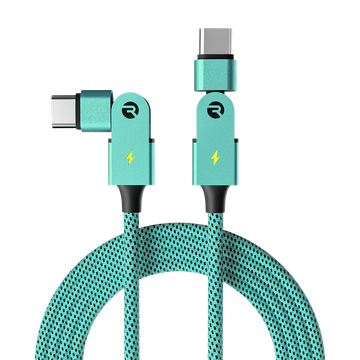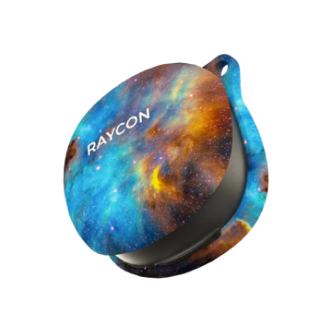THE FITNESS HEADPHONE
INTRODUCTION
OVERVIEW ( FEATURES )
WHAT’S IN THE BOX
UNIT AT A GLANCE
FUNCTIONS
SOUND FEATURES
USING YOUR HEADPHONES
Connecting via
Bluetooth
Charging Your Device
LED Status
Quick Swap Ear Cushions
ADVANCED FEATURES
Multipoint
TROUBLESHOOTING / FAQ
SAFETY & WARRANTY
COMPLIANCE &
REGULATORY
INFORMATION
INTRODUCTION
Introducing your new Fitness Headphones – an audio companion as strong as you are.
At Raycon, we believe in creating innovative tech designed to embrace and empower your every day. We’ve teamed up with expert engineers, leading taste-makers, and platinum artists to design wireless audio you’ll love to use and every day tech that can take whatever life throws your way. We believe in the early risers and the one-more-milers of the world. Premium audio, inspired by you.
To get the most out of your Fitness Headphones, we strongly encourage you to fully read through this user guide. You can also visit our support center at www.rayconglobal.com/support. This web page has more specific guidelines and helpful videos for you to navigate your product. For best performance, charge fully before first use.
FEATURES AT A GLANCE
BUILT FOR ACTIVITY
3 Quick Swap Ear Cushions, IPX4 Water Resistance, & 45 Hours of Battery Life
Take your workouts to the next level with The Fitness Headphones! With Quick Swap Ear Cushions, you can easily switch between three included cushions for the perfect fit. Plus, enjoy peace of mind with superior water resistance and long-lasting battery life, ensuring maximum comfort and performance through any workout.
IMMERSIVE AUDIO
Active Noise Cancellation & Awareness Mode
Experience unparalleled sound quality during your workouts with advanced headphones equipped with ANC and Awareness Mode! These headphones are designed to enhance your active lifestyle, with ANC to eliminate external noise and Awareness Mode to amplify sounds in your environment.
VERSATILE CONNECTIVITY
Multipoint Technology
Never sacrifice productivity for physical activity with headphones that feature Multipoint technology! Connect to both your laptop and phone simultaneously, ensuring that you never miss an important call or email, while still being able to enjoy your favorite tunes during your workout.
WHAT’S IN THE BOX
Headphones
3x Quick Swap Cushions
Auxiliary cable
Type C Charging Cable
Quick Start Guide
UNIT AT A GLANCE
1. Volume Up
2. Power Button
3. Volume Down Button
4. 3.5mm Auxiliary Input
5. LED Indicator
6. Quick Swap Ear Cushion
7. USB-C Charging Port
8. ANC/Awareness Mode Button
9. Charging LED Indicator
FUNCTIONS / TOUCH CONTROL
1. VOLUME UP CONTROLS: BUTTON
Volume Up
Tap Once
Skip Track
Hold for 2 Seconds
2. POWER CONTROLS: ⏻ BUTTON
Power On
Hold for 3 Seconds
Power Off
Hold for 3 Seconds
Play/Pause
Tap Once
Answer Call
Tap Once
End Call
Tap Once
Redail the last number
Tap Twice
Reject Call
(While receiving a call)
Hold for 2 Seconds
3. VOLUME DOWN CONTROLS: BUTTON
Volume Down
Tap Once
Volume Down
Hold for 2 Seconds
4. ANC / EQ CONTROLS: ANC BUTTOM
Balanced Sound
Hold for 1.5 Seconds
Bass Sound
Hold for 1.5 Seconds
Pure Sound
Hold for 1.5 Seconds
ANC On
Tap Once
ANC Off
Tap Once
Awareness Mode
Tap Once
SOUND FEATURES
SOUND PROFILE & ACTIVE NOISE CANCELLATION
Balanced Sound: A leveled sound that is great for all around performance and warmth
Bass Sound: Our bass boosted sound, great for songs with strong beats and a go-to for bass lovers.
Pure Sound: Our most refined sound, perfect clarity to hear every single note.
Tap once to toggle between Noise Cancellation and Awareness Mode
Active Noise Cancellation (ANC): Uninterrupted focus by blocking out unwanted noise
Awareness Mode: Enhance and stay connected to the world around you by amplifying external noise.
USING YOUR HEADPHONES
CONNECTING VIA BLUETOOTH
Hold “___” for 3 Seconds to power on. Headphones will enter pairing mode automatically.
From the source device, go to Bluetooth settings and ensure Bluetooth is on. Search for “The Fitness Headphones” and select it to pair.
To re-enter into pairing mode, hold down the ___ and — for 5 seconds. The device will disconnect from any connect device(s).
CHARGING YOUR DEVICE
Plug the USB-C connector in the charging port, located on the left side.
When charging, the LED below the charging port will begin to glow red, indicating the Headphones are currently charging.
Headphones are charging
Headphones are fully charged
When fully charged, the Charge LED will turn Blue - your headphones are ready to go! The complete charging time is approximately 2 hours.
Note: The headphones will not be able to play while charging.
LED STATUS
CHARGING LED - LEFT SIDE
LED INDICATION
STATUS
MEANING
Solid Red LED
Headphones are charging
Solid Blue LED
Headphones are fully charged
PAIRING LED - RIGHT SIDE
LED INDICATION
STATUS
MEANING
Alternating Blue and Red Lights
headphone are in Pairing Mode
Solid Blue LED
headphones
are connected
QUICK SWAP EAR CUSHIONS
CHANGING THE QUICK SWAP CUSHIONS:
Your Fitness Headphones come with 3 pairs of Quick Swap Ear Cushions:
PU Leather Ear Cushion: Experience ultimate comfort and focus with these snug ear cushions, optimized for noise cancellation.
Black / Blue Galaxy Mesh Ear Cushions: Designed for your toughest workouts, these breathable ear cushions are easy-to-clean and sweat proof.
Hold the Headphones firm in one hand and place your other hand.
Hold the Headphones firm in one hand and place your other hand.
Hold the Headphones firm in one hand and place your other hand.
ADVANCED FEATURES
MULTIPOINT
WHAT IS MULTIPOINT?
Multipoint allows you to connect your headphones to up to two devices simultaneously, such as your smartphone, laptop, or tablet - the combinations are endless!. This means you can easily switch between devices without having to disconnect and reconnect each time. Once you have paired your Fitness Headphones with both devices, they will automatically switch to whichever device is playing audio. With Multipoint, you can connect your headphones to both your phone and your laptop, allowing you to easily switch between your workout playlist and work calls without any interruptions.
HOW DO YOU SET-UP MULTIPOINT?
To use this feature, make sure both devices are within the Bluetooth range and have Bluetooth enabled.
Pair the headphones with your first device (e.g. your smartphone).
Disconnect the headphones from your first device using the Bluetooth settings on the device. The headphones will re-enter Pairing Mode.
Pair the headphones with your second device (e.g. your laptop) via its Bluetooth settings.
The headphones will now be able to connect to both of your devices when turned back on.
TROUBLESHOOTING / FAQ
HEADPHONES WON’T POWER ON?
Check that the battery is fully charged - the LED near the charging port will glow red indicating the headphones are charging
HEADPHONES WILL NOT CHARGE?
Ensure you are using the correct cable - to avoid issues, use the provided cable to charge your Fitness Headphones.
Verify that the power source is sufficient (wall charger is preferred).
HEADPHONES HAVE NO SOUND WHEN CONNECTED TO A DEVICE(S)?
Ensure the headphones is within 10 meters (33 feet) of the connected Bluetooth device
Check the battery level: If the battery level of either the headphones or your connected device is low, it can cause the connection to be weak or to drop.
Reconnect your headphones by either turning them off and turning them back on or forgetting the Fitness Headphones from your device and re-pair.
HEADPHONES HAVE NO SOUND WHEN CONNECTED BY 3.5MM AUDIO AUX CABLE?
Check the volume level of the connected device, the music source, and the headphones.
Ensure that the line connecting the device and the headphones is intact and securely
connected.
MULTIPOINT IS NOT WORKING?
Confirm Headphones are charged and that they are disconnected from any Bluetooth device.
Confirm Headphones are in pairing mode and reconnect devices to Bluetooth.
HOW DO I CLEAN THE EAR CUSHIONS?
Remove the Ear Cushions from the headphones before cleaning - do not wash/clean while they are on the headphones.
Fabric Cushions: Can be hand or machine washed using warm soapy water. Allow to dry for 5-6 hours before using them again.
PU Leather Cushions: Hand wash only with soapy water / damp cloths, and avoid using harsh chemicals
Do not allow moisture to get inside the earcups.
TROUBLESHOOTING / FAQ
SAFETY GUIDELINES
Be wary of any edges, uneven surfaces, and metal parts, including on accessories and product packaging, to prevent any possible injury or damage.
Listen to music at a proper volume to avoid damaging your hearing and headphones.
Do not store in high temperatures, such as in a hot vehicle or in direct sunlight.
Do not expose the headphones or any of its supplied parts to rain or other liquids for
extended periods of time.
Do not drop or cause undue impact to the headphones.
Do not modify, repair, or dismantle the product on your own.
Do not use any diluent or volatile liquid to clean the product.
Do not use the product in a hazardous location.
SUPPORT
If your device is not functioning properly, please visit www.rayconglobal.com/support for customer support, and we will be more than happy to help you.
LIMITED WARRANTY
Your Fitness Headphones is covered by a limited warranty. Please visit our website at www.rayconglobal.com/warranty for more details.
PRODUCT SPECIFICATIONS
Model: RBH841
Pairing Name: The Fitness Headphones Bluetooth Version: 5.0
Power Input: DC 5V/1A
Li-battery Capability: 500mAh
Bluetooth Playtime: 45 hours
Charging Time: About 2 hours
Support Profile: A2DP /AVRCP/HFP /HSP Frequency Response: 20Hz-20KHz Bluetooth Operating Range: ≤ 10 m
COMPLIANCE & REGULATORY INFORMATION
FCC WARNING
This device complies with Part 15 of the FCC Rules. Operation is subject to the following two conditions:
This device may not cause harmful interference, and
The device must accept any interference received, including interference that may cause
undesired operation. Any changes or modifications not expressly approved by the party responsible for compliance could void the user’s authority to operate the device.
NOTE: This equipment has been tested and found to comply with the limits for a Class B digital device, pursuant to Part 15 of the FCC Rules. Those limits are designed to provide reasonable protection against harmful interference in a residential installation. This equipment generates, uses, and can radiate radio frequency energy and, if not installed and used in accordance with the instructions, may cause harmful interference to radio communications. However, there is no guarantee that interference will not occur in a particular installation.
If this equipment does cause harmful interference to radio or television reception, which can be determined by turning the equipment off and on, the user is encouraged to try to correct the interference by one or more of the following measures.
Reorient or relocate the receiving antenna.
Increase the separation between the equipment and receiver.
Connect the equipment into an outlet on a circuit on a circuit different from that to which
the receiver is connected.
Consult the dealer on an experienced radio/TV technician for help. The device has been
evaluated to meet general RF exposure statements. The device can be used in portable exposure conduction without restriction.
IC WARNING
This device contains license-exempt transmitter(s)/receiver(s) that
complies with Innovation, Science and Economic Development Canada’s licence-exempt RSS(s). Operation is subject to the following two conditions:
This device may not cause interference.
This device must accept any interference, including interference that may cause undesired
operation of the device.
RF EXPOSURE STATEMENT:
The device has been evaluated to meet general RF exposure requirement. The device can be used in portable exposure condition without restriction.