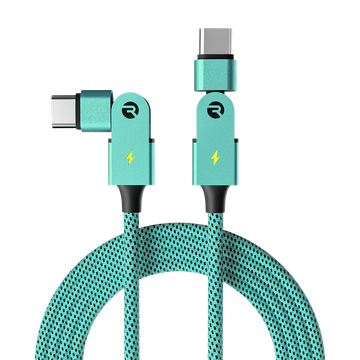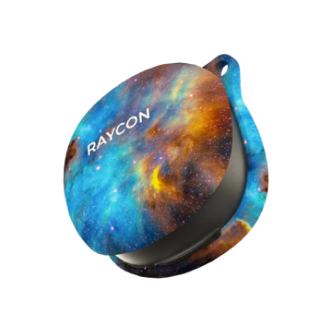The Impact Speaker
|
In this article: Getting Started
|
 |
Getting Started
Pairing Your Speaker

Charging Your Speaker
Using Your Speaker
Your Speaker Functions

LED Status Light Indicator

Using Multi-Link Mode

Mounting your speaker

Frequently Asked Questions
What is Multi-Link? How many devices can the speaker be paired at the same time?
Multi-link can be used to tailor your audio experience to your specific needs and preferences.
Using Bluetooth, you can wirelessly connect an additional Impact Speaker and play audio simultaneously to create a larger, more immersive sound system.
Once linked, you can control the speakers as a group, adjusting the volume and other settings for all speakers to allow for a more flexible and customizable speaker setup.
What can I connect to the Impact Speaker?
The Impact Speaker is compatible with any device that has Bluetooth connectivity, such as smartphones, tablets, laptops, and some desktop computers. This includes devices running on different operating systems like iOS, Android, Windows, and macOS.
It is not compatible with gaming systems, such as Xbox and Playstation. Adapters for these devices are not included
In addition to Bluetooth, the Impact Speaker can also play audio through a wired AUX connection and even play media with a SD card (AUX cable and SD card are not included).
How durable is the Impact Speaker? Is it Waterproof?
Built to last, the Impact speaker is MIL-STD-810 certified to withstand harsh or extreme environments. Drop resistant, water resistant, and safeguarded against dust and sand, the Impact speaker can take whatever life throws at you.
The Impact speaker cannot float, and should not be used in pools or showers.
What mounting options are available with the Impact Speaker?
The ¼’’- 20 threaded opening on the bottom of the speaker is compatible with most mounting accessories, such as speaker stands, tripods, and Go-Pro accessories. The threaded opening is also compatible with some bike mounts.
The magnetic bottom of the speaker can also be used to mount on magnetic metal surfaces such as stainless steel or iron. The magnetic bottom is not compatible with metals such as aluminum or silver.
The most important thing to consider when mounting your Impact Speaker is to make sure that the mounting option you choose is compatible with the speaker's weight and size, and that it provides a secure and stable platform.
Is there a built-in microphone?
Yes - the Impact Speaker comes with an embedded microphone and touch controls for phone calls. The speaker can also be used to trigger “Voice Commands” (i.e. Siri, Google Voice).
Troubleshooting
How do I reset the speaker?
Soft Reset
1. TURN OFF: Press and Hold Power Button for 3 seconds (Red Light will appear above Power Button for 2.5 seconds)
2. TURN ON: Press and Hold Power Button for 1.5 seconds (Blue Light will appear above Power Button for 2.5 seconds)
Hard Reset
1. While the speaker is On: Press and Hold Power Button for approximately 10-15 seconds.
-
Speaker will power down after approximately 3 seconds but continue to hold down Power Button.
-
The RED LED will appear above the Power Button even after shutting down
2. Continue to hold the Power Button until the speaker restarts and powers back on.
-
The Red Light will disappear for 1 second before restarting
-
Wait until you hear the “Power On” sound prompt / for the Blue Light to appear.
Watch Video: Here
Bluetooth connection/sound interference
Check the Bluetooth connection: Make sure that your device is connected to the Bluetooth speaker and that there are no obstructions or interference between the two devices. Move your device closer to the speaker to see if the connection improves.
Check the battery level: If the battery level of either the speaker or your connected device is low, it can cause the connection to be weak or drop. Charge both devices fully and try again.
Reset the devices: Sometimes resetting both the Bluetooth speaker and your connected device can solve connection issues. Turn off both devices, then turn them back on and attempt to reconnect.
Turn off other Bluetooth devices: If there are other Bluetooth devices nearby, such as other speakers or headphones, turn them off or move them further away. This can help reduce interference and improve the connection.
Multi-link
Make sure both speakers are charged and powered on. When going through the pairing instructions, be sure to only use one speaker as that parent device. When pairing multiple speakers together, make sure both devices are in close proximity. Also make sure that your main audio device is not paired to multiple devices.
Speaker will not turn on
Charge the speaker: Make sure the speaker is fully charged by plugging it into a power source using the provided charger cable. If the speaker has a low battery, it may not turn on.
Check the power button: Make sure the power button on the speaker is not stuck or broken. Press the power button firmly to ensure it is engaging.
Reset the speaker: Reset the speaker by pressing and holding the power button for at least 10 seconds. This will force the speaker to power off and reset.
Check the connections: Make sure the charger cable is securely connected to both the speaker and the power source. If the cable is loose or damaged, it may prevent the speaker from turning on.